The way to add Google Maps to Joomla sites
Normally, when you want to display a Map from a Google Map, you will look for the modules available on JED. However, there is still an easier way for you to embed these maps in articles or modules.
The way that I show below does not require any API or a 3rd party module.
First, you must add your business or location on Google Map:
- Visit site https://www.google.com/maps/
- Sign in with your Google account.
- Right click on the place you want to add.
- Click to "Add Your Bussiness".
- Follow the required steps.

Once your place has appeared on Google Map, click it. Next, click the "Share" button on the left sidebar:

Switch to the "Embed a Map" tag and copy the code provided:

After you have copied the code, paste it into the article or module where you want to embed the map.
One caveat is that Joomla's default editors remove the <IFRAME> tag, so you should disable these editors when adding the above code.
To turn it off, go to System > Global Configuration > Default Editor : Editor - None
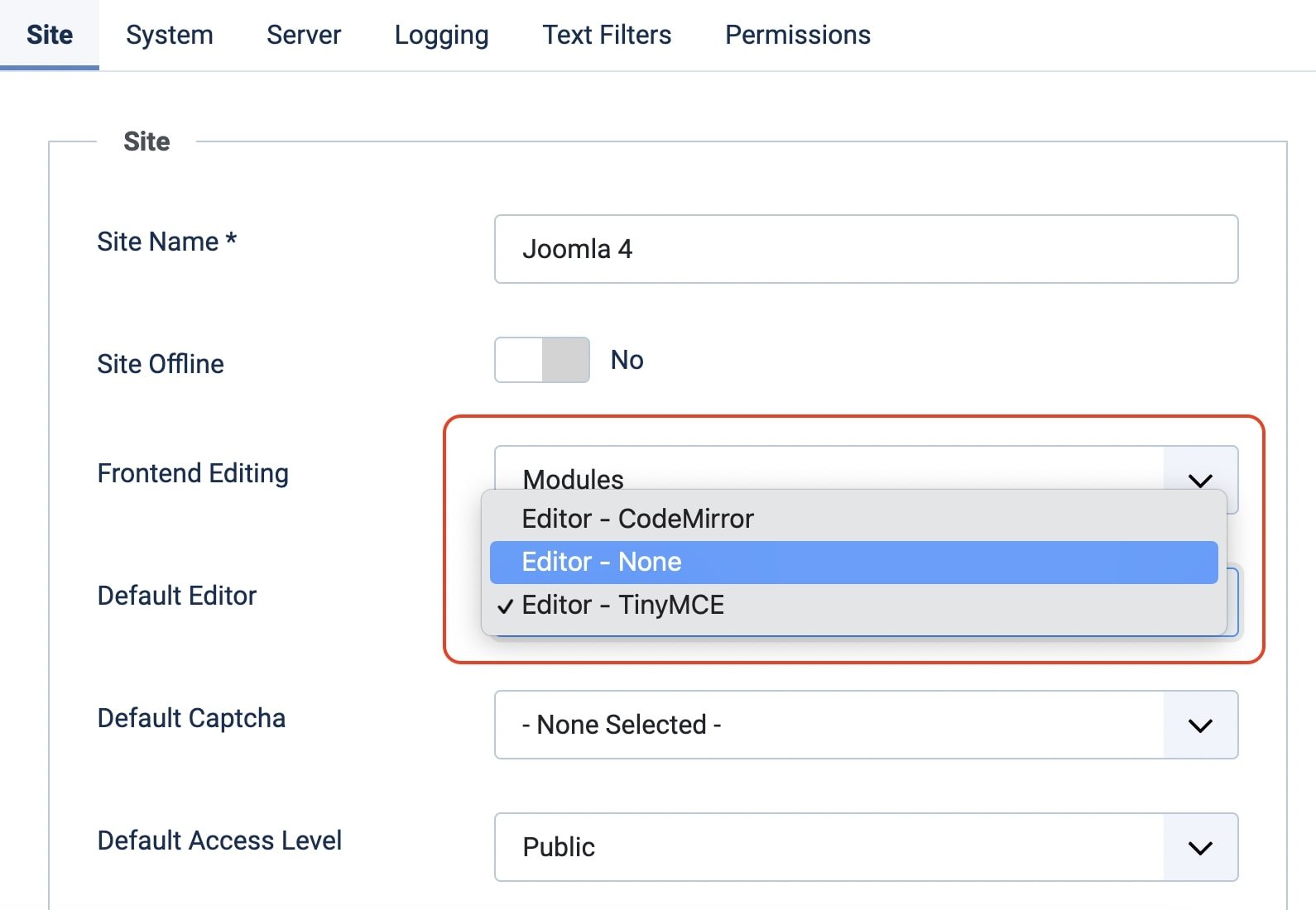
In order to embed this map and display it as a module, go to Module Manager > New > Custom > Paste the code that is copied.
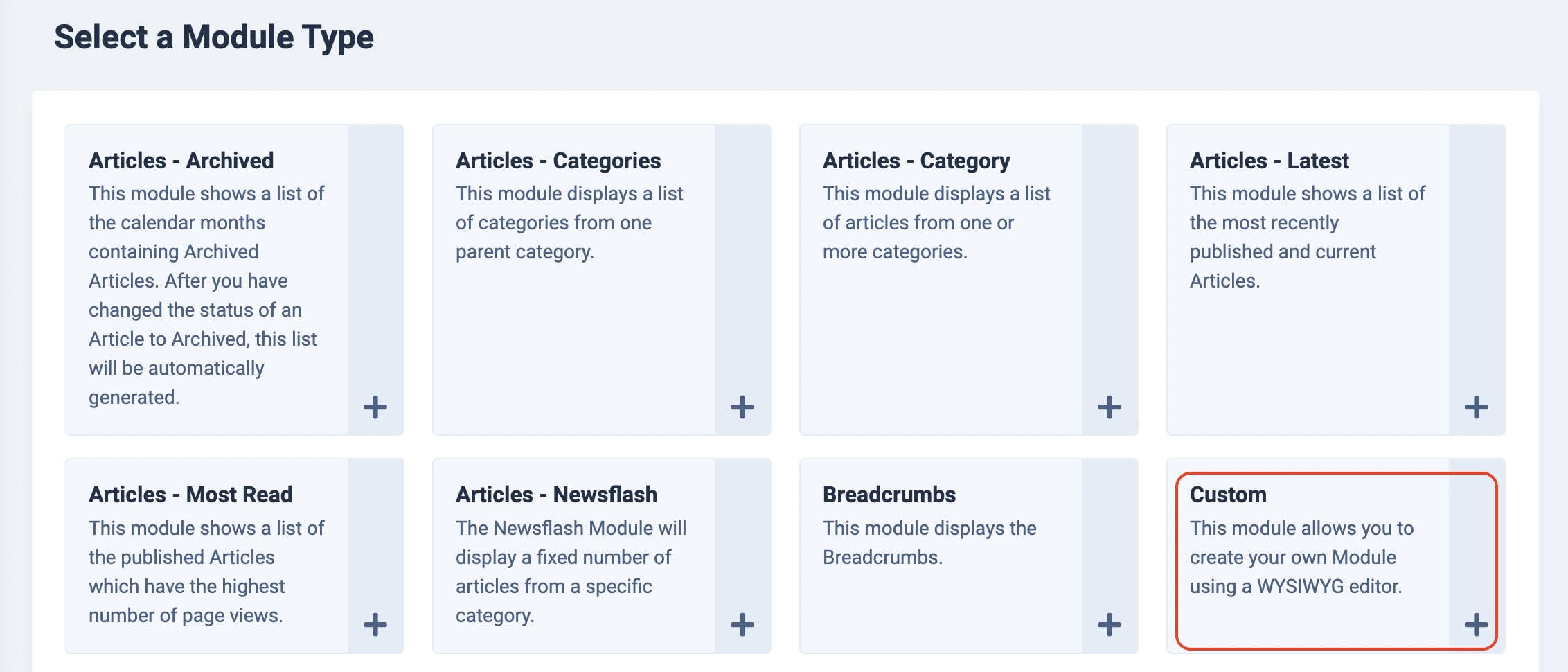
Finally, choose the page and display the position for the module.
-----------
This tutorial does not use an API, so you can rest assured that it will not fail when there is an update from Google Map or a policy change from them.
